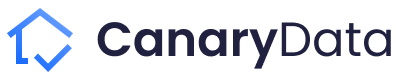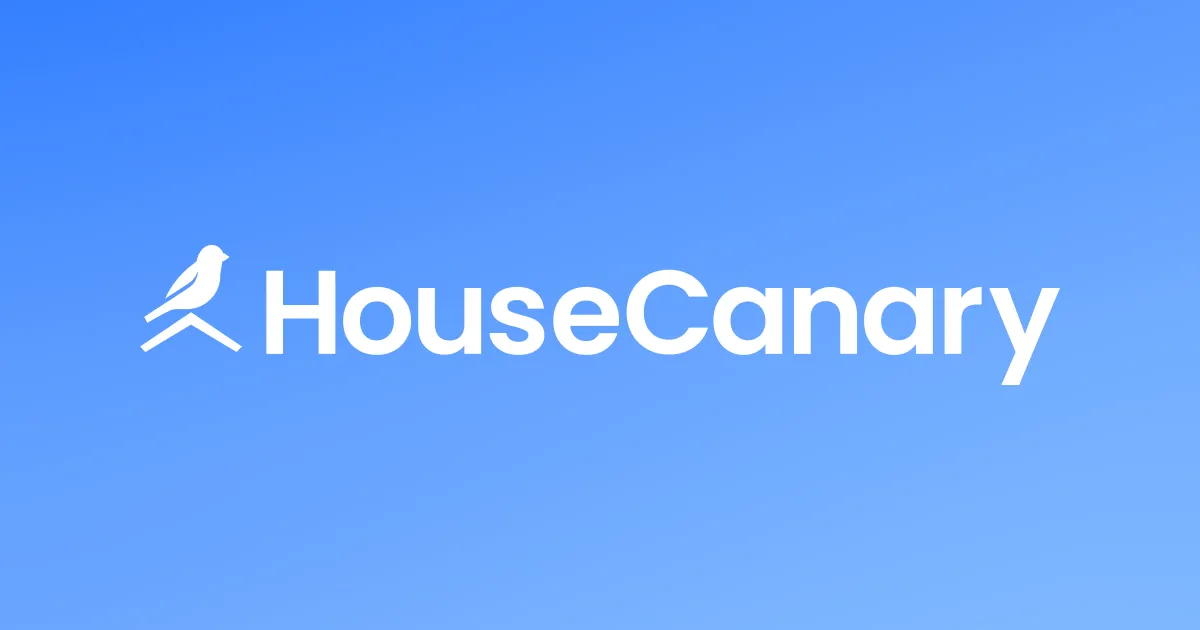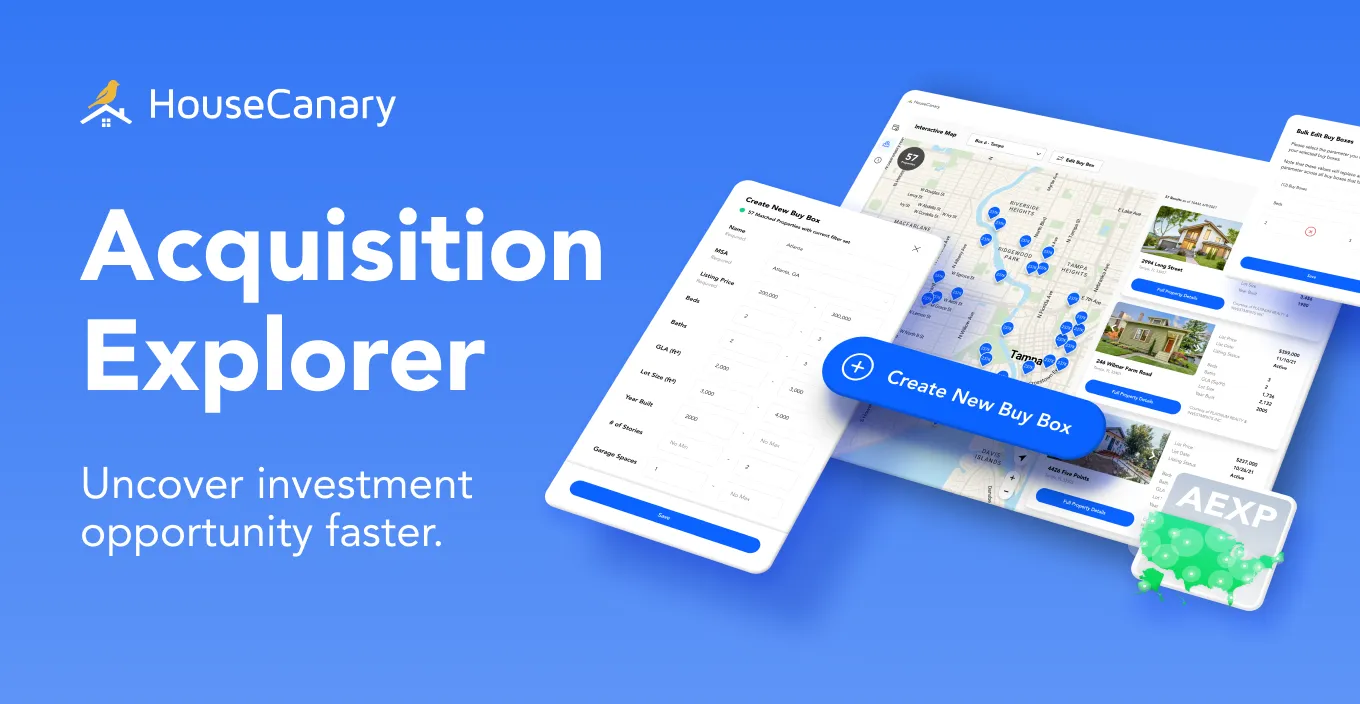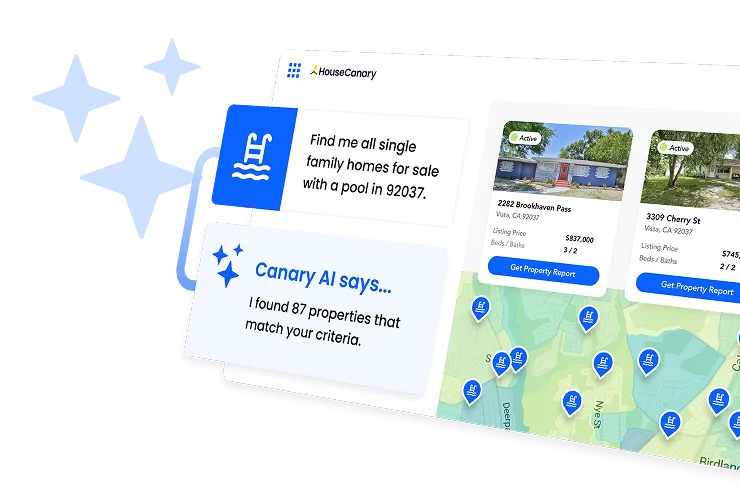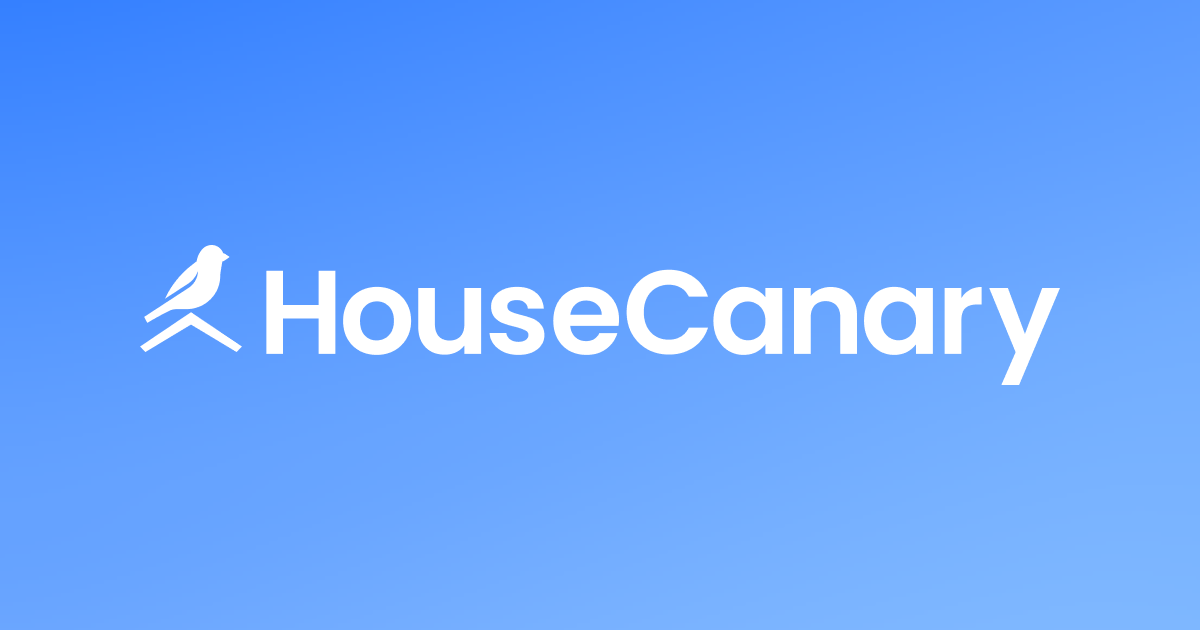
By the end of this guide to Property Explorer you’ll be able to adjust subject value, select comps, add your own valuation, and generate co-branded value report PDFs.
Logging in and creating your profile
Log into either the Analytics Platform or Property Explorer. If this is your first time using HouseCanary tools, click the head-and-shoulders profile icon in the upper right corner to open the Profile menu.
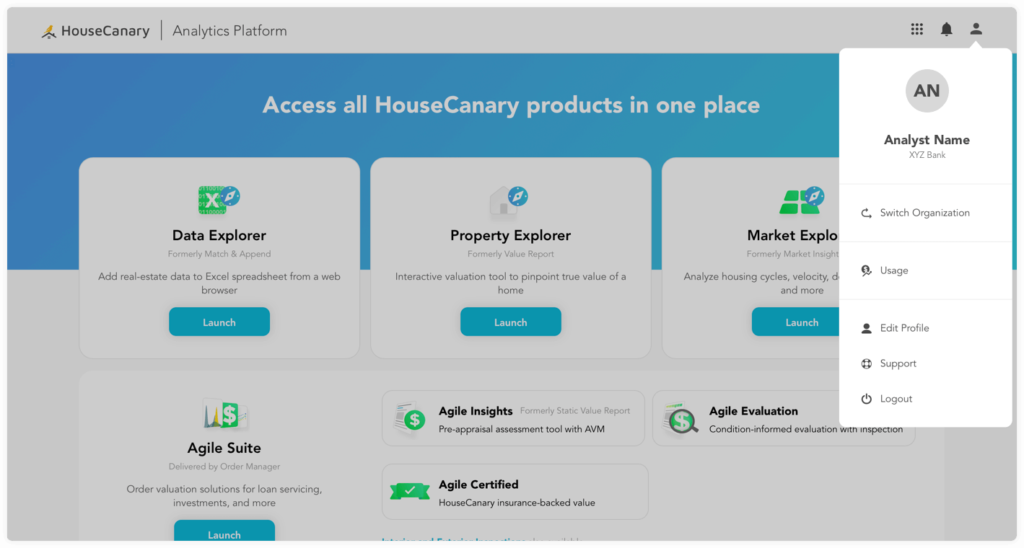
Click “Edit Profile” to open a Profile window where you can add your name, contact information, and any MLS affiliation you have. You can also access the Profile window with this direct link: platform.housecanary.com/profile.
Using and troubleshooting the property search
Type an address into the address search bar and click “Search” to find a property. Click “See Full Report” to pull up a value report for that home.
If the address does not return a result, check your spellings and remove any abbreviations, for example write out “Court” instead of “Ct.” If you copy/pasted the address, try typing it instead. The search bar has an autofill function, and letting the system autofill the rest of your address is the best way to avoid entry errors.
There are a few reasons why we might not provide a report for a property. For example, at this time Property Explorer focuses on single-family detached residential properties. Where information is available, we also provide coverage of condominiums, townhouses, multi-family, and manufactured/mobile homes. Empty or commercial lots may not show up in our search. In efforts to always provide comprehensive information, we may also choose not to render a report if the public record is missing crucial information for a property.
Exploring the property and neighborhood
Click the icons to the right of the map for various map filters. These provide neighborhood heat maps to give you context about the local market.
Click the photo to see a gallery of images for the property. You can expand or shrink these images using the slider at the top right hand of the image page. Click the “x” in the top right corner to close the image pane and get back to your value report. Buttons on the map will take you to comp selection and rental selection views. Read on for more details about selecting comparables in Property Explorer.
Arriving at a value
We combine public records and proprietary analytics to determine the HouseCanary Value based on what our AVM knows and can reasonably assume about a property. Property Explorer includes four paths for you to come to a final valuation for your report:

Adjusted Value
Click “Adjust fields” under Property Details to modify fields describing the house. Whether you know about a renovation that’s not reported in our public record sources, you want to know the value of adding a room, or you have a different opinion of home condition, you can adjust characteristics. We instantly inform you of the adjusted value difference.
Comparable Value
You can opt to use the comparable properties (comps) we supply, or you can click the “Select Comps” button to investigate nearby properties and choose your own. Whenever you choose or adjust comps, Property Explorer will instantly recalculate the Comparable Value based on the adjusted HouseCanary Estimated Value of the selected comps. Read more about comp selection below.
Comparable Average
We calculate this value by averaging your adjusted list or sales prices of comps. Read more about comp selection below.
Your own valuation
You can also use your own price opinion for the final report. We will let you know if your price opinion falls outside of the HouseCanary AVM’s forecast standard deviation.
Once you’ve finished your analyses and adjustments, click the “Choose value” link next to the HouseCanary Value and click “Use for Report” to select the valuation to include in your report.
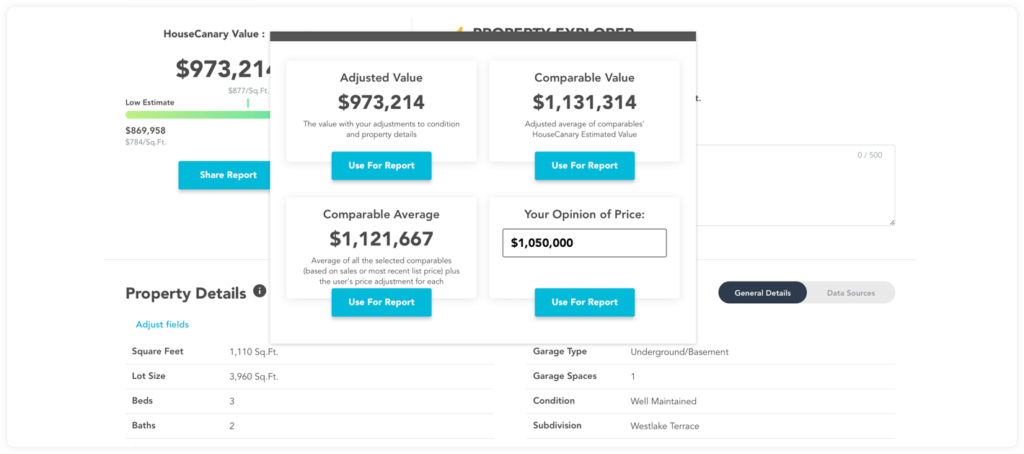
Checking, selecting, and adjusting comps
Property Explorer automatically selects highly similar comps using HouseCanary’s proprietary Similarity Score. Our system adjusts every comp’s sale value by comparing the comp to the subject property using factors including location, square footage, rooms, lot size, pools, basements, and many other possible fields. We calculate a property’s Comparable Value by averaging selected comparables’ adjusted sales prices.
When your comps are selected, click “Compare [n] selected” to see them in a grid or list. Clicking “adjust” above the grid, or clicking a property’s row on the list, gives you the option to make adjustments to many fields related to each property. Use this feature to adjust comp characteristics and values in the same way that you adjusted subject characteristics and value above. Click the “Lookup Property” button to navigate to the Property Explorer report for that property (this will count towards the report limits in your contract).
Opting to include rental comps
You can select and adjust rental comps the same way you adjusted sales comps above. We do not include rental information on our report outputs by default. If you want to include rental information, click “Choose value” next to the HouseCanary Rental Value and select which rental value to use for the report.
Co-branding Property Explorer reports
If you’ll be using Property Explorer to share valuations with clients or stakeholders, you can set up co-branding. While logged in at pexp.housecanary.com, click on the profile icon at the top right corner to open the profile menu. Click “Personalize Reports” to add the information you’d like to include on Property Explorer reports. Note, this option does not appear in the Profile Menu on the main Analytics Platform page or in other HouseCanary products.
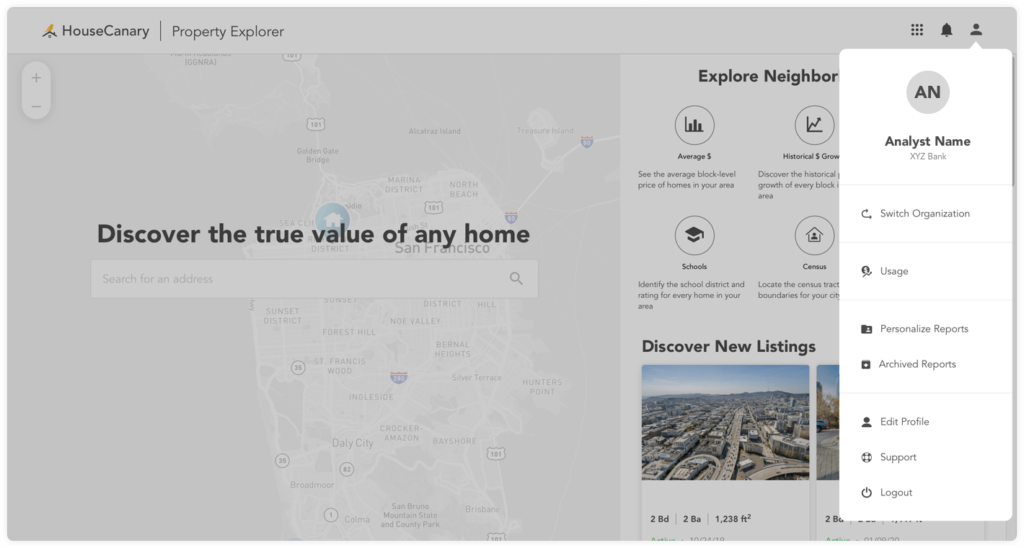

You can add any of the following items to the header section of your Property Explorer reports for printing or sharing electronically:
- First and Last Name
- Company Name
- Company Address
- Email Address
- Phone Number
- Website Address
- License Number (DRE or BRE)
- Personal Photo
- Company Logo
Any fields that you leave blank will be left off of the report.
Saving or sharing your report
Once you’ve selected the items to add to your value report, you can choose one of our output options under the Value module.

Share your report online
Click “Share Report” to open a dialogue box. By default, we will create a “Read Only” report that cannot be modified by others. Toggle to “Edit and Save” to share a report that another HouseCanary user can edit. You can either generate a link to copy into a message yourself, or enter email addresses to share using our built-in email form.
Download a PDF file
Hover over the download icon and select PDF. Whether you want an easy-to-read document for your own records or a co-branded report to present to others, the PDF output option generates a polished, print-ready report.
Download an Excel file
Hover over the download icon and select Excel. Download the information from your property value report, including your own adjustments and notes, as a tabbed CSV readable by any popular spreadsheet or database software.
Value properties efficiently and intelligently
With HouseCanary’s dataset, the flexibility to make adjustments, and instant AVM results, Property Explorer gives you the power to speed through valuations. You’ll be able to conduct all of your valuation research in one screen and get through your list more efficiently than ever.
The best way to determine which Property Explorer features will be most useful for your specific workflow is to start using it for yourself. If you have more questions, contact the HouseCanary support team for assistance.